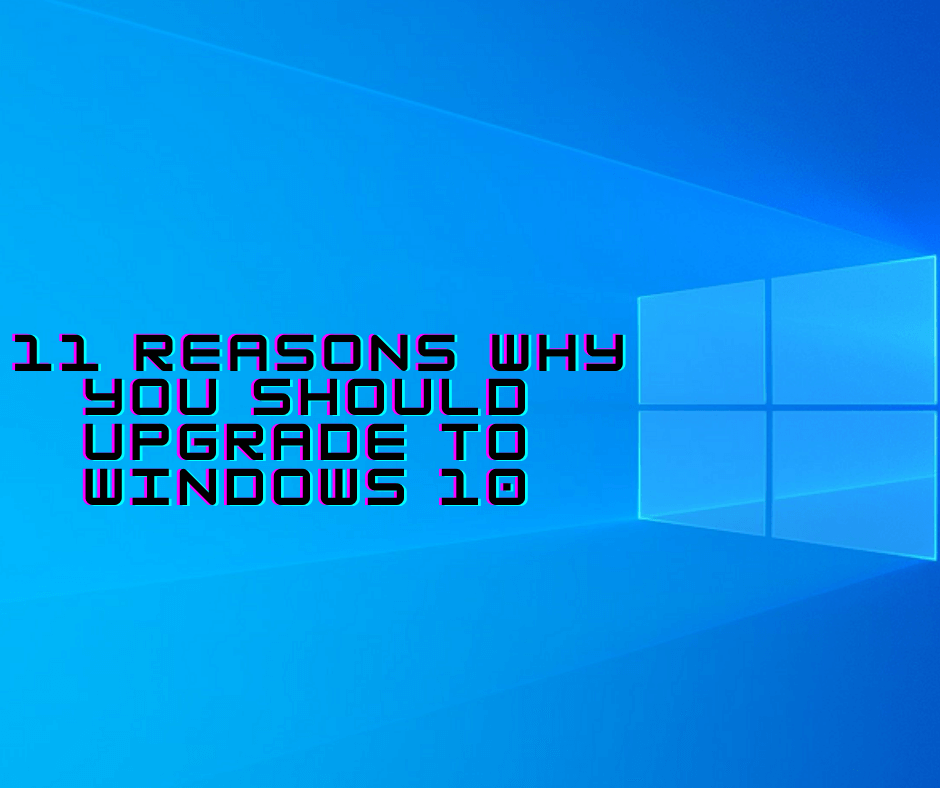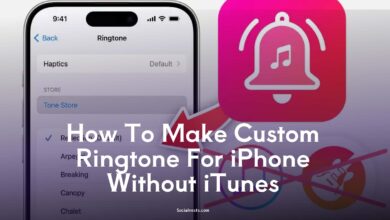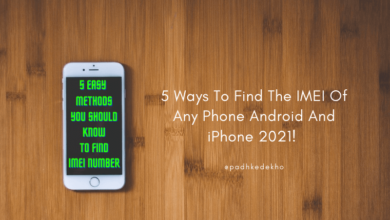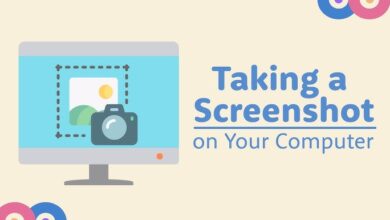5 Ways to Protect Your Eyesight While Using iPhone [Free]

Protect Your Eyesight While Using iPhone: In today’s digital world, it’s hard to stay away from screens. Whether it’s working remotely, watching videos, or scrolling endlessly through social media—our eyes take the hit.
But did you know your iPhone already comes with built-in features to reduce eye strain and protect your vision?
#1 Dark Mode Protects Your Eyesight While Using iPhone
If you haven’t already turned on Dark Mode, you’re missing out on one of the simplest ways to protect your eyes, especially in low-light environments.
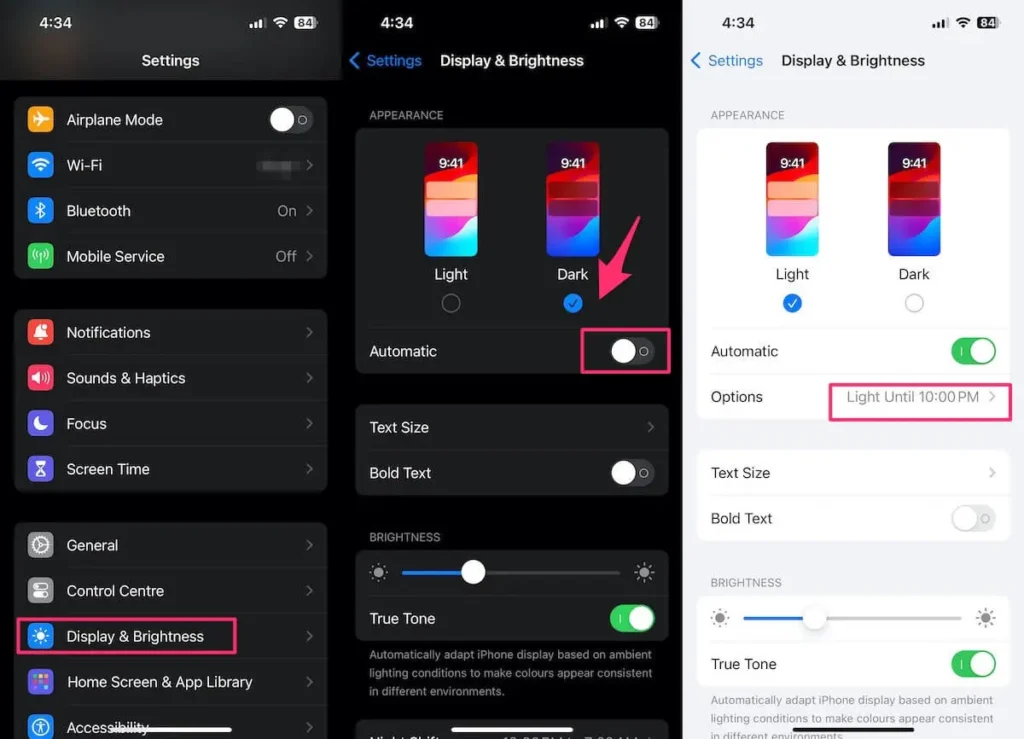
Dark Mode reduces brightness by shifting the UI from light backgrounds to darker tones. This is especially effective if you own an iPhone with an OLED display, as it dims unnecessary pixels—reducing glare and eye strain.
How to Enable Dark Mode on iPhone:
-
Go to Settings > Display & Brightness
-
Select Dark under Appearance
You can also enable Automatic Mode to switch between Light and Dark based on the time of day.
Pro Tip: Lower your screen brightness to below 40% when using Dark Mode indoors for maximum comfort.
#2 Night Shift
Remember the warm yellow glow of old-school bulbs? That’s exactly what Night Shift brings to your iPhone.

This feature adjusts your screen’s color temperature, reducing blue light that keeps your brain awake and alert. By making your screen warmer after sunset, Night Shift helps your eyes relax and can even improve your sleep cycle.
How to Use Night Shift on iPhone:
-
Go to Settings > Display & Brightness > Night Shift
-
Set a custom schedule or turn it on manually
-
Adjust the Color Temperature to “More Warm” for better eye comfort
Pair this with Dark Mode at night, and your eyes will thank you.
#3 True Tone
True Tone is like auto-adjust for your iPhone screen. It adapts your display based on your environment, balancing white balance and brightness automatically to match the ambient lighting.

So if you’re sitting in a dim café, your screen will subtly shift to a softer tone, reducing harsh brightness that can lead to eye fatigue.
How to Enable True Tone:
-
Go to Settings > Display & Brightness
-
Toggle on True Tone
Note: True Tone uses sensors, so it may slightly impact battery life—but the comfort it provides is worth it.
#4 How Can Screen Distance Protect Your Eyesight While Using iPhone?
This underrated iOS feature is a game-changer for reducing close-up screen exposure—especially for children.

Screen Distance alerts you when you’re holding your iPhone too close to your face, which can lead to myopia and increased strain. It locks the screen until you move it farther away—ensuring healthier viewing habits.
How to Enable Screen Distance:
-
Go to Settings > Screen Time > Screen Distance
-
Toggle it ON
This is not just a kid-friendly feature—adults can benefit too by breaking the habit of holding the phone too close while binge-watching or scrolling.
#5 Screen Time Can Also Protect Your Eyesight While Using iPhone!
Screen Time isn’t just about limiting social media. It’s also a powerful way to manage how long and how often you use your iPhone.

By setting app limits, downtime schedules, or content restrictions, you automatically cut down on unnecessary screen exposure—giving your eyes much-needed breaks.
How to Use Screen Time:
-
Go to Settings > Screen Time
-
Set App Limits, Downtime, or view your Daily Reports
This feature helped reduce my own screen time from 8 hours to under 4 hours. Use that extra time for something healthy—like reading or going for a walk.
FAQs
Q1. Which iPhones support Screen Distance?
Screen Distance is supported on iPhones with Face ID running iOS 17 or later. Models without Face ID may not have access to this feature.
Q2. Is Night Shift better than True Tone?
They serve different purposes. Night Shift reduces blue light for sleep support, while True Tone adjusts color balance based on surroundings. For best results, use both.
Q3. Does using Dark Mode save battery?
Yes, especially on iPhones with OLED displays. Dark Mode turns off unused pixels, saving energy and reducing eye strain.
Q4. Can I schedule Screen Time for specific apps?
Absolutely! You can set time limits for individual apps or entire app categories using Screen Time settings.
Q5. Are these features safe for kids?
Yes. In fact, Screen Distance and Screen Time are ideal tools for controlling screen exposure for children and teens.