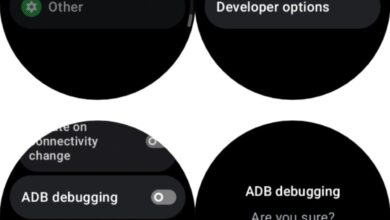How to Count Unique Pair Combinations in Excel Using a Simple Formula

Count Unique Pair Combinations in Excel: If you’ve ever managed a competition or event tracker in Excel, you may have encountered a scenario where two items (like teams) face off multiple times. You might want to check how many times a pair has appeared, even if the order of appearance is reversed (e.g., Apples vs Oranges and Oranges vs Apples). Excel doesn’t have a built-in feature for this kind of reversed pair checking, but with a simple formula, you can solve this easily.
Understanding the Problem
Let’s say you’re working with a competition log in Excel where each row represents a match between two teams. You want to identify how often a specific pair of teams has played each other, regardless of the order in which their names appear in the row.
For example:
-
Round 1: Apples vs Oranges
-
Round 2: Oranges vs Apples
These should count as the same matchup.
Creating a Unique Combination Key
To handle reverse order issues (e.g., A vs B is the same as B vs A), we’ll create a unique combination key that standardizes the order of team names.
Use this formula in a new column (e.g., Column F), assuming the team names are in columns D and E:
This formula compares the two team names and always places them in the same order alphabetically (e.g., Apples,Oranges), ensuring consistency.
Counting the Repeated Combinations
Now that we have a unique key for each pair, we can count how many times that combination appears using the COUNTIF function.
Place this formula in the next column (e.g., Column G):
This formula will check the entire list of combination keys and return how many times the current pair has occurred.
Step-by-Step Example
| Round | Date | Field | Team 1 | Team 2 | Unique Key | Count |
|---|---|---|---|---|---|---|
| Round 1 | 14/04/2025 | F1 | Apples | Oranges | Apples,Oranges | 2 |
| Round 1 | 14/04/2025 | F2 | Pears | Grapes | Grapes,Pears | 1 |
| Round 1 | 14/04/2025 | F3 | Lemons | Pumpkins | Lemons,Pumpkins | 1 |
| Round 2 | 28/04/2025 | F1 | Oranges | Apples | Apples,Oranges | 2 |
| Round 2 | 28/04/2025 | F2 | Pears | Pumpkins | Pears,Pumpkins | 1 |
| Round 2 | 28/04/2025 | F3 | Lemons | Grapes | Grapes,Lemons | 1 |
This setup makes it easy to spot how many times any pair of teams has played against each other.
When to Use This Formula
-
Sports tournament tracking
-
Repeated product or customer pairings
-
Event co-host or partner analysis
-
Classroom or project group assignments
Any time you’re comparing two values where the order doesn’t matter, this trick will help you spot duplicates and counts easily.
Conclusion
With just two simple formulas, you can efficiently track and count pairwise combinations in Excel, regardless of order. This is especially helpful for organizing matchups in tournaments, events, or collaborations where repeated pairings need to be flagged or analyzed.
Using this method helps keep your spreadsheet clean, your data accurate, and your time well-managed.
FAQs
1. What does the formula =IF(D2 < E2, D2 & “,” & E2, E2 & “,” & D2) do?
It standardizes the order of two text values (like team names) to ensure that combinations like “Apples vs Oranges” and “Oranges vs Apples” are treated the same.
2. Can I use this method with numbers or IDs instead of names?
Yes, this formula works with any text or number values.
3. How do I know if a combination appears more than twice?
Use the COUNTIF formula in a separate column to display the number of occurrences.
4. Does this work for larger datasets?
Absolutely. It works even for datasets with hundreds or thousands of rows.
5. Will this formula work in Google Sheets too?
Yes, the formula syntax is the same and works seamlessly in Google Sheets.