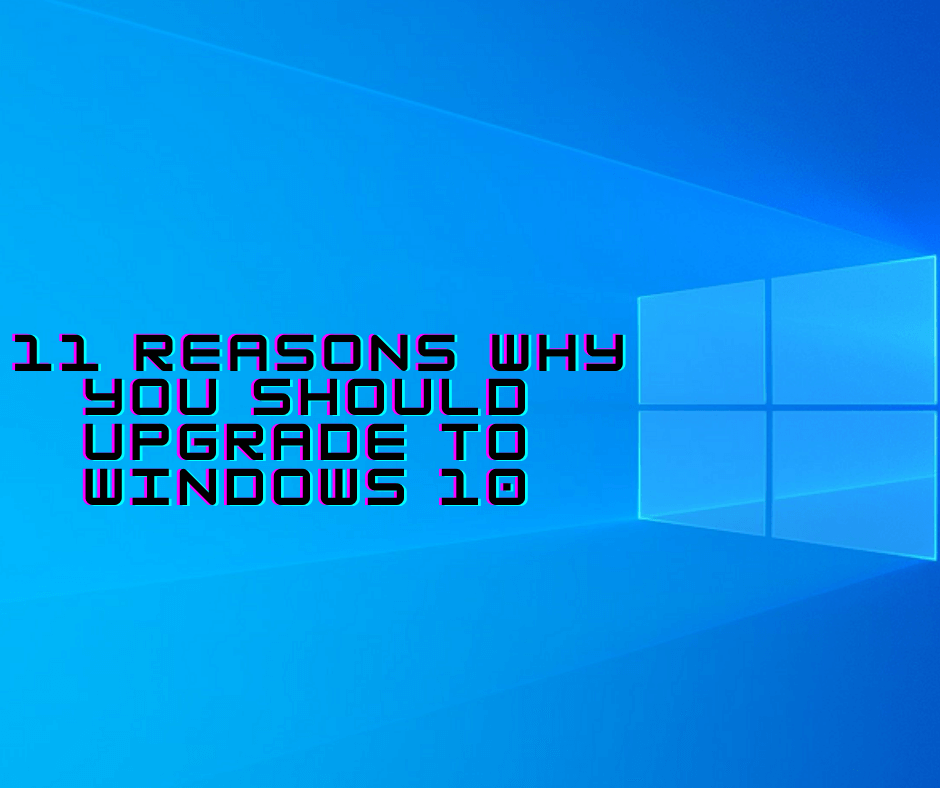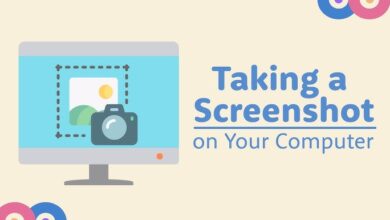How To Find IMEI Number On Any Phone (2025 Updated Guide)
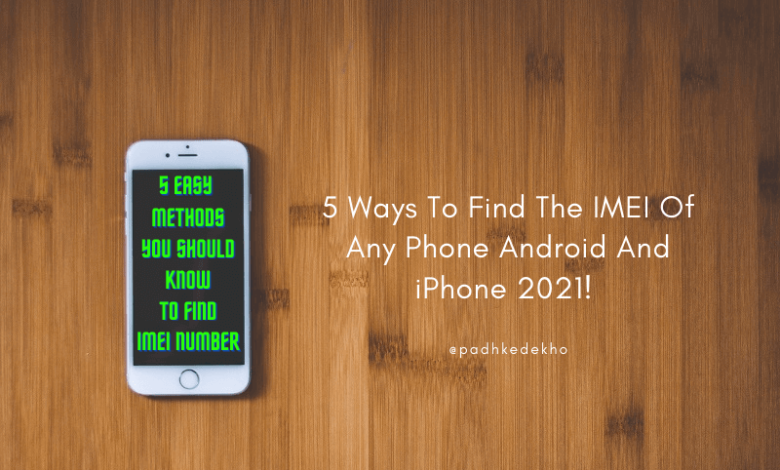
When it comes to proving phone ownership or reporting a stolen device, the IMEI number plays a vital role. IMEI stands for International Mobile Equipment Identity—a unique 15-digit code assigned to every mobile phone. Whether it’s Android, iPhone, or a basic feature phone, every device has one (or two if it supports dual SIM).
Most users only know the *#06# shortcut, but that’s just one of the several ways to find the IMEI. Let’s explore 5 easy methods to check the IMEI number of your device—even if it’s lost.
1. Check IMEI Number On The Phone
No matter what kind of phone you have—Android, iPhone, or feature phone—you can find the IMEI number by simply dialling:
Once you press the last ‘#’, the IMEI number(s) will instantly pop up on the screen. Dual SIM phones will show two IMEI numbers. If you’re on a feature phone, note it down. On smartphones, take a screenshot or save it somewhere secure.
2. Find IMEI On Android Phone
If your Android phone is in hand, here’s how you can locate the IMEI through settings:
Steps:
-
Go to Settings
-
Scroll down to About phone
-
Tap on Status
-
Select IMEI information
You’ll see one or two IMEI numbers based on your SIM configuration. On newer Android versions like Android 12 or 13, just navigating to About phone is usually enough to see the IMEI.
3. Ways To Check IMEI On iPhone
Apple provides multiple ways to view your iPhone’s IMEI. Let’s look at the easiest ones.
1: From The iPhone
-
Go to Settings
-
Tap on General
-
Choose About
-
Scroll down to find the IMEI next to Bluetooth
This method works on all recent iOS versions, including iOS 15 and iOS 16.
2: Using Apple iTunes or Finder
-
Connect your iPhone to your Mac or Windows PC
-
On macOS Catalina or later: Open Finder
-
On earlier macOS or Windows: Open iTunes
-
Select your device under Locations
-
You’ll see IMEI along with phone number and ICCID
3: The SIM Tray
From iPhone 6S onward, the SIM tray has the IMEI engraved on it. Use a SIM ejector tool, remove the tray, and check for the IMEI.
For older models like iPhone 5 and 5S, you’ll find the IMEI printed on the back of the device.
4. Check The Invoice/Bill
Your mobile invoice or bill contains important details, including the IMEI number. Whether bought online or offline, sellers usually print the IMEI on the purchase invoice.
So if your phone is lost and you still have the bill, you’re in luck. That printed IMEI is enough for verification or reporting the device stolen.
5. The Box Of Your Phone
Every mobile box has a label with IMEI information on the outside. Manufacturers include this to help users verify the device before opening the seal.
The IMEI may also be printed inside the box near the manual or accessories, so don’t toss the packaging—it could save you later.
6. Sticker On Your Android Phone
Some Android phones come with a factory sticker on the back showing IMEI numbers. If you plan to use a phone case, you can:
-
Leave the sticker in place
-
Or peel it off and stick it inside your phone case
This ensures quick access to IMEI when required, for example, when claiming insurance.
7. Lost Phone But Need IMEI?
Lost your phone and need to register an FIR or claim insurance? You can still find your IMEI without the device using your Google or Apple account.
How To Find IMEI Of Lost Android Phone
If your Android phone is gone, follow these steps using your Google Dashboard:
Steps:
-
Log in at Google Dashboard using the same Google ID linked to your lost phone
-
Click Download your data
-
On the Google Takeout page, select only:
-
Android Device Configuration Service
-
-
Scroll down and click Next step
-
Choose:
-
Delivery method: Send download link via email
-
Frequency: Export once
-
-
Click Create export
-
Wait for the download email, then click the blue Download button
-
Extract the ZIP file
-
Open the folder named
Takeout > Android Device Configuration Service -
Find the file named Device – open it to see your IMEI
And that’s how you recover your IMEI number even after losing the phone.
.
FAQs
Q1. What is an IMEI number?
IMEI stands for International Mobile Equipment Identity. It’s a unique 15-digit code assigned to every mobile phone.
Q2. Can I find the IMEI of my lost Android phone?
Yes. Use Google Dashboard > Download your data > Android Device Configuration Service to locate your lost device’s IMEI.
Q3. Is IMEI printed on every mobile box?
Yes. Manufacturers include the IMEI number on the box label and sometimes inside the box as well.
Q4. How many IMEI numbers does a dual SIM phone have?
Dual SIM phones come with two IMEI numbers, one for each SIM slot.
Q5. Can police track my phone using IMEI?
Yes. If you report the IMEI to the police, they can use it to track, block, or recover your lost/stolen device.