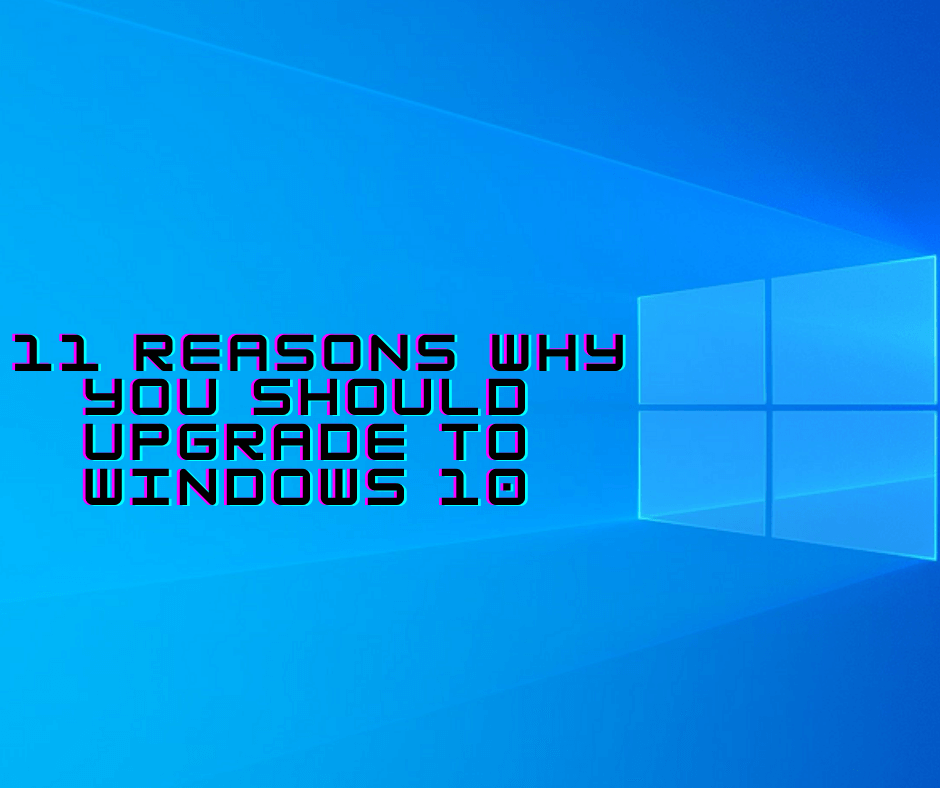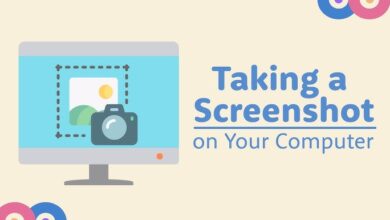How To Make Custom Ringtone For iPhone Without iTunes [Tested]
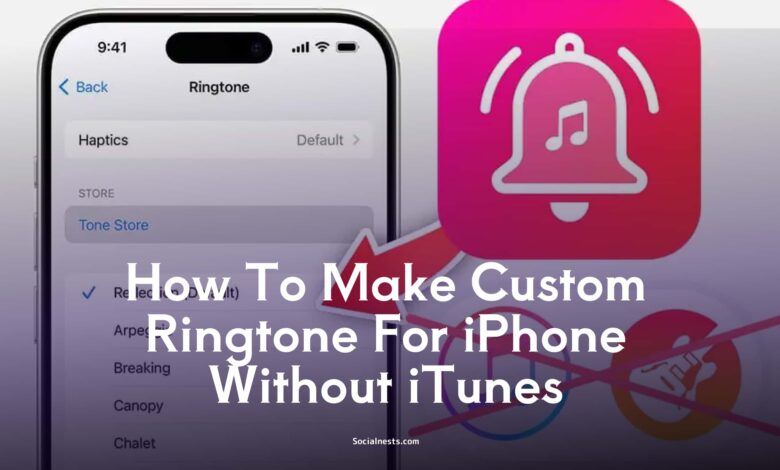
Custom Ringtone For iPhone: iPhone users still stick to the default “Opening” ringtone. We’ve all been there—someone’s iPhone rings, and five people check their phones. If you’re tired of blending into the crowd, it’s time to make your iPhone sound truly yours.
The good news? You don’t need iTunes or GarageBand to make this happen.
This article will show you how to create and set a custom ringtone on your iPhone without using iTunes or GarageBand. It’s free, safe, and super easy to follow—even if you’re not tech-savvy.
We’ll be using 3uTools, a free tool for Windows users that lets you convert any song into a ringtone and sync it to your iPhone in just a few steps.
Let’s get started!
How To Load Ringtones On iPhone Easy
Before we dive into the process, here’s what you’ll need:
-
A Windows PC (This method doesn’t work on Mac or Linux)
-
An internet connection
-
Around 5–10 minutes of your time
-
The song you want to use as your ringtone
-
Your iPhone and USB cable
With everything ready, we’ll move forward using 3uTools.
Using 3uTools For Making Custom Ringtones
3uTools is a lightweight, safe, and free-to-use software for Windows. It allows you to make custom ringtones using songs, voice memos, or even video files.
Unlike many free tools, it doesn’t push ads, bloatware, or unwanted notifications. Once you’re done making your ringtone, you can uninstall the tool without affecting your iPhone.
Here’s how to use it.
How To Use 3uTools For Making Ringtone For iPhone
Step 1: Launch and Connect
After installing 3uTools, connect your iPhone to the PC using a USB cable. The Info page will show key device details like IMEI, UDID, and battery health.
Step 2: Navigate to Ringtone Section
On the left menu, click Ringtones or the Make Ringtone button located at the bottom center.
You’ll now be able to choose an audio or video file from your PC or iPhone. Browse your file, select it, and click Open.
Step 3: Trim Your Ringtone
You’ll now enter the “Make Ringtone” screen. Here’s what you’ll find:
-
White Marker: Starting point of the ringtone
-
Yellow Marker: End point (maximum 30 seconds)
-
Red Marker: Adjustable marker to scrub through the track
Trim your ringtone within 30 seconds. You also get options to adjust volume and fade-in effects. However, increasing the volume over 100% may distort sound—best to leave it as-is.
Step 4: Generate and Sync
Once you’ve selected the perfect portion, click the Generate Ringtone button.
A popup will ask you to name your ringtone. Do not include file extensions (like .mp3 or .m4r).
Finally, click Import to your iDevice.
That’s it! Your ringtone is now created and synced directly to your iPhone.
Ways of Check Whether the Ringtone is Synced to Your iPhone Or Not
There are two ways to verify your ringtone is properly synced:
1. Using 3uTools
-
Go to the Ringtones tab on the left.
-
You’ll see a list of all custom ringtones synced to your device.
2. Using Your iPhone
-
Open Settings > Sounds & Haptics > Ringtone
-
Your new custom ringtones will appear at the top of the list.
You can now assign them as default ringtones or for individual contacts.
Removing Custom Ringtones From iPhone
If you’ve added a few ringtones you don’t like, don’t worry—you can easily delete them from your iPhone.
There are two ways to remove custom ringtones:
1. Using 3uTools To Remove Custom Ringtone
-
Reconnect your iPhone to the PC.
-
Go to the Ringtones tab.
-
Select the ringtone(s) you want to delete.
-
Click Delete, confirm, and it’s gone.
This removes the ringtone from both your iPhone and 3uTools.
2. Removing Ringtones From iPhone
-
Open Settings > Sounds & Haptics > Ringtone
-
Swipe left on the custom ringtone you want to remove
-
Tap Delete
And that’s how simple it is to manage custom ringtones on iPhone—no iTunes, no GarageBand, and no paid apps.
FAQs
Q1. Can I make ringtones on iPhone without iTunes or GarageBand?
Yes, by using the 3uTools software on a Windows PC, you can create and sync custom ringtones without iTunes or GarageBand.
Q2. Is 3uTools safe for iPhones?
Yes, 3uTools is widely trusted and does not affect your iPhone’s warranty or data. It’s safe and ad-free.
Q3. Can I use songs from YouTube or Spotify as ringtones?
You’ll need to first download the audio file in MP3 format and then use 3uTools to convert it to a ringtone.
Q4. How long can an iPhone ringtone be?
The maximum length is 30 seconds. You cannot exceed this limit, or the ringtone won’t sync properly.
Q5. Can I remove the ringtone later?
Yes, custom ringtones can be easily removed using either 3uTools or directly from the iPhone Settings.