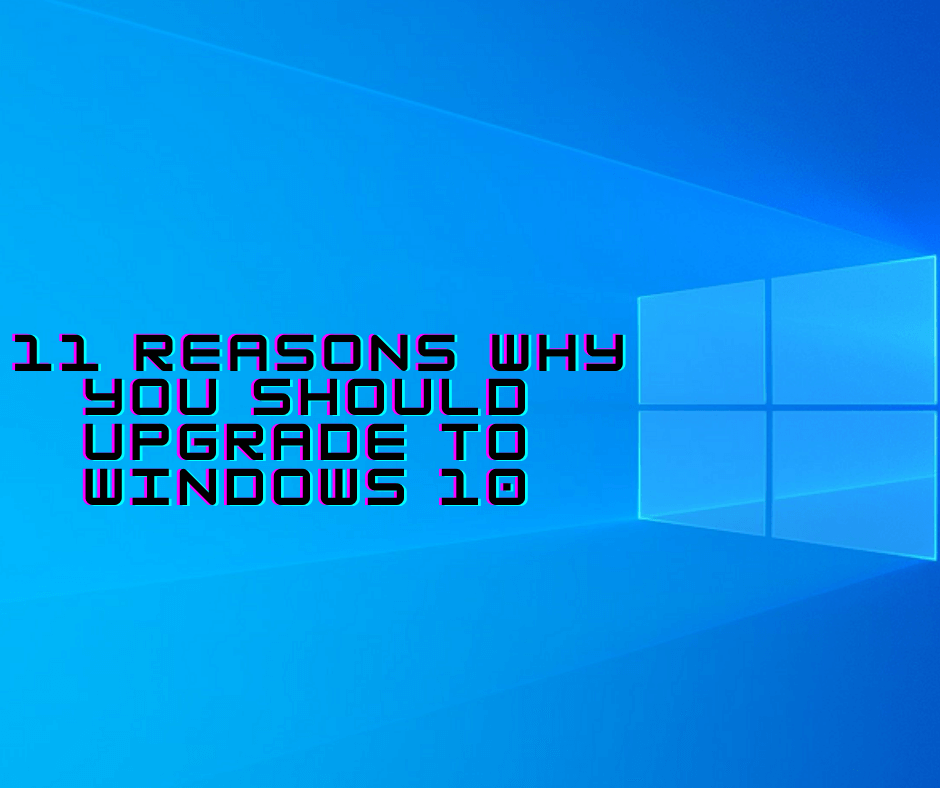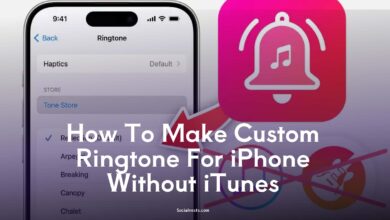How to Take Screenshot on Windows and Mac (Step-by-Step Guide)
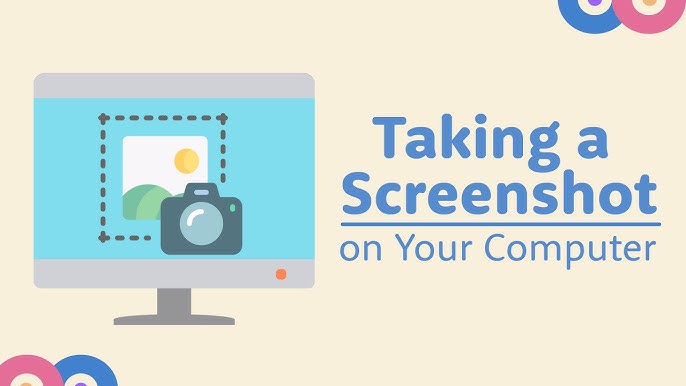
Take Screenshot on Windows and Mac: Taking screenshots is a daily need—whether for work, personal use, or sharing something quickly. Gone are the days when it was complicated. Both Windows and Mac offer quick built-in ways to capture your screen easily.
In this post, you’ll learn the simplest and most effective ways to take screenshots on any laptop or desktop running Windows or macOS.
💻 How to Take Screenshot on Windows 10 and Older
1. Using the Basic Screenshot Tool
On Windows, the easiest method is by using the Print Screen (PrtSc) key.
Try this shortcut:
-
Windows + PrtSc
This captures the entire screen and saves it automatically in the Pictures > Screenshots folder.
If that doesn’t work:
-
Fn + Windows + PrtSc
This combination works on many laptops where the Fn key is required.
These shortcuts work on:
-
Windows 10
-
Windows 8.1
-
Windows 8
-
Windows 7
2. Using the Snipping Tool
The Snipping Tool gives more control over what you want to capture.
Steps:
-
Press the Windows key or click the search bar.
-
Type Snipping Tool and open the app.
-
Click New to start a screenshot.
-
Drag and select the area you want.
-
Save it with a name and location.
Available Modes:
-
Free-form Snip
-
Rectangular Snip
-
Window Snip
-
Full-screen Snip
This method works even on older Windows versions like Windows 7 and 8.
🍏 How to Take a Screenshot on a Mac
macOS gives you multiple options with keyboard shortcuts.
1. Full Screen Screenshot
To capture everything on your Mac screen:
-
Press Shift + Command (⌘) + 3
The image will be saved to your desktop.
2. Partial Screen Screenshot
To capture a selected portion:
-
Press Shift + Command + 4
A crosshair will appear. Drag to select the area and release. The screenshot will be saved automatically.
3. Using Advanced Screenshot Options
For more control:
-
Press Shift + Command + 5
You’ll get options like:
-
Capture Entire Screen
-
Capture Selected Window
-
Capture Selected Portion
This menu also includes screen recording options.
🗂️ Changing Screenshot Save Location on Mac
macOS saves screenshots on the desktop by default. To avoid clutter:
-
Press Shift + Command + 5
-
Click on Options
-
Choose a new location (Documents, Clipboard, etc.) or set a custom one via “Other Location…”
This helps keep your desktop clean and organized.
🎥 Bonus Tip: Screen Recording on Mac
You can also record your screen without using third-party software.
Shortcut:
Shift + Command + 5
Then select:
-
Record Entire Screen
-
Record Selected Portion
Your recordings will be saved on the desktop or selected folder.
🧾 Conclusion
Taking screenshots on both Windows and Mac is now quicker than ever. With built-in tools like Print Screen, Snipping Tool, and Mac screenshot shortcuts, you don’t need third-party apps.
Whether you’re a student, professional, or content creator, these default options are all you need to take clean and crisp screenshots or even record your screen.
❓FAQs
Q1. Where are Windows screenshots saved?
By default, they are saved in the Screenshots folder under Pictures in your Documents.
Q2. What if the PrtSc key doesn’t work?
Try using Fn + Windows + PrtSc, especially on laptops.
Q3. How do I take a long screenshot on Windows?
You’ll need to use third-party apps as Windows does not support long scrolling screenshots by default.
Q4. Can I change screenshot save location on Mac?
Yes, press Shift + Command + 5, go to Options, and choose a different save location.
Q5. How do I screen record on a Mac?
Use the Shift + Command + 5 shortcut, then choose the recording option you need.