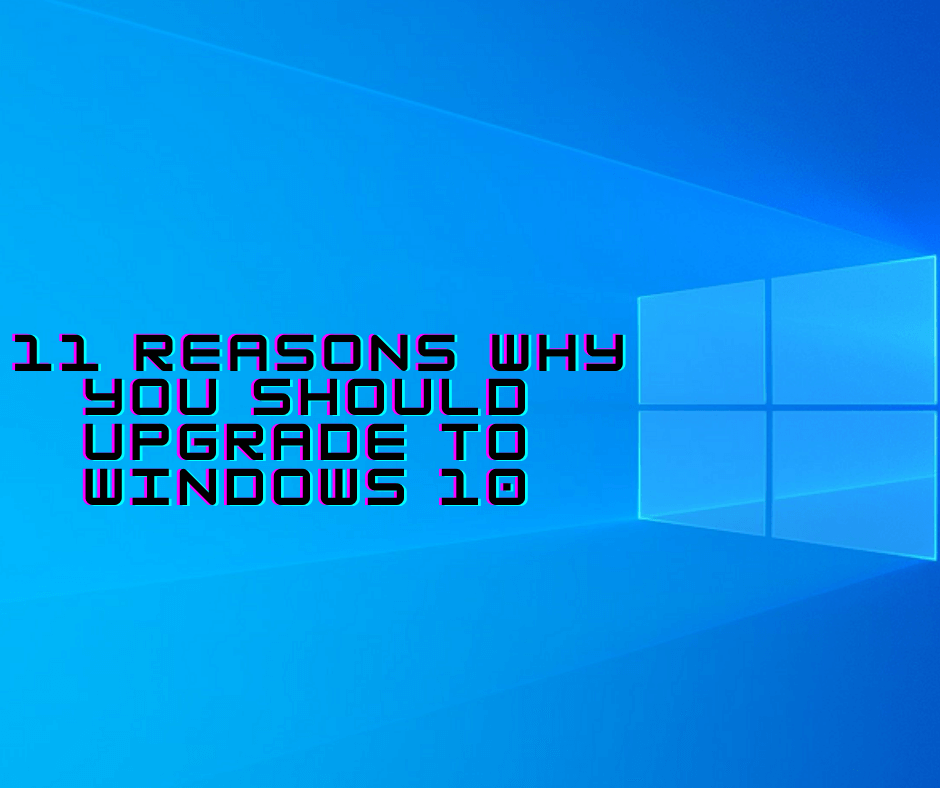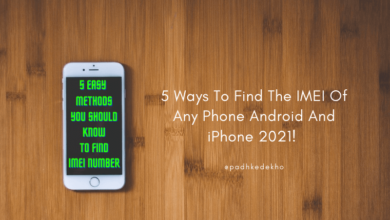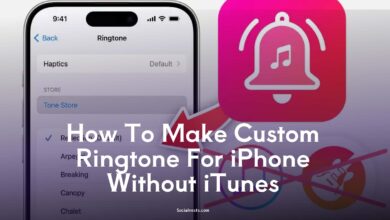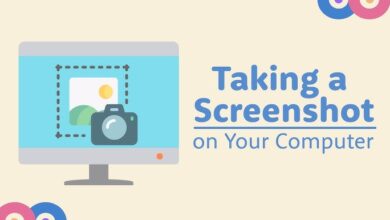Transfer Data From iPhone to Mac for Free | Easiest & Fastest Methods

Transfer Data From iPhone to Mac for Free: Transferring data between Apple devices is easier than ever. Whether you’re a content creator, student, or just someone looking to back up photos and videos, knowing how to transfer data from iPhone to Mac can save time and effort.
In this guide, we’ll cover every method to help you transfer files between iPhone and Mac wirelessly or with a cable — step by step, simple and free. Let’s get started!
Transfer Files From iPhone/iPad To Mac Popular Methods
iPhone To Mac File Transfer Using iTunes
If you’re using a lightning cable, iTunes is a simple way to transfer data from iPhone to Mac.
-
Connect your iPhone to the Mac using the cable.
-
Open iTunes and select your device.
-
Click on “File Sharing” and choose the files you want to transfer.
-
Drag and drop them to your Mac.
When done wirelessly, you’ll need internet connectivity. The speed depends on the number and size of files. This method is best when you prefer traditional tools and don’t mind using cables.
Using Cloud-Based Services For File Transfer
Cloud services like iCloud Drive, Google Drive, Dropbox, and OneDrive are useful for sharing files without cables.
To use iCloud:
-
Enable iCloud Drive on your iPhone.
-
Upload files to your iCloud.
-
On Mac, open iCloud Drive and access those files.
Just note: free storage is limited, and uploading large files may consume data and time.
If you’re looking for a quick, free, and internet-free method, AirDrop is the best solution. Let’s explore that next.
iPhone To Mac File Transfer Using AirDrop
AirDrop was built by Apple to make file sharing effortless between devices. It’s fast, secure, and doesn’t use any mobile or Wi-Fi data — only Bluetooth and Wi-Fi for local communication.
Prerequisite for Using AirDrop on iOS
-
Turn on Bluetooth and Wi-Fi on your iPhone or iPad.
-
Go to Settings > General > AirDrop.
-
Choose either “Contacts Only” or “Everyone” depending on who you’re sending to.
Prerequisite for Using AirDrop on macOS
-
On your Mac, make sure Bluetooth and Wi-Fi are turned on.
-
Open Finder > AirDrop and set discoverability to “Contacts Only” or “Everyone”.
Now, you’re ready to send files!
Transfer Data From iPhone To Mac Using AirDrop
-
Open Photos or Files on your iPhone.
-
Select the items you want to share.
-
Tap the Share icon and choose AirDrop.
-
Select your Mac from the available devices.
-
Accept the file on your Mac.
Once transferred, your files will appear in the Downloads folder on Mac. It works great for photos, videos, PDFs, and more — all without needing cables or internet.
Transfer Files From Mac To iPhone Using AirDrop
Want to send files from Mac to iPhone? AirDrop works both ways. Here are two easy methods:
#1 The Old School Method
-
Right-click (or double-tap) the file on your Mac.
-
Select Share > AirDrop.
-
Choose your iPhone from the list.
-
Accept the transfer on your iPhone.
The files will appear in the Photos app (for images/videos) or in Files for other formats.
#2 The Drag-and-Drop Method
-
Open Finder > AirDrop on your Mac.
-
In another Finder window, locate the files you want to share.
-
Drag and drop them onto your iPhone’s icon in the AirDrop window.
-
Accept the transfer on your iPhone.
That’s it — smooth, wireless, and super fast.
How Does AirDrop Work?
AirDrop creates a direct peer-to-peer connection using Bluetooth and Wi-Fi. It creates a temporary private network between Apple devices within 30-40 feet. Your files are encrypted and transferred directly — no internet needed.
To protect your privacy:
-
Always set AirDrop to Contacts Only when in public.
-
Turn off Wi-Fi and Bluetooth after use.
Should You Use AirDrop?
If you care about speed, security, and saving internet data, AirDrop is a must-use tool. It’s ideal for:
-
Creators sending large photos/videos.
-
Students sharing PDFs or notes.
-
Professionals transferring presentations or reports.
Just ensure both devices are compatible and meet the system requirements:
-
iOS 7 or later
-
macOS X Lion (10.7) or later
Frequently Asked Questions (FAQs)
Q: How to transfer data from iPhone to iMac?
A: Use AirDrop if your iMac runs macOS X Lion or later, and your iPhone has iOS 7 or above.
Q: How do I transfer files from iPhone to Mac?
A: Use iTunes with a cable, iCloud for cloud storage, or AirDrop for fast wireless sharing.
Q: How to transfer videos from iPhone to Mac without cable?
A: You can use AirDrop or iCloud. AirDrop is faster and doesn’t require internet.
Q: Can I transfer photos from Mac to Mac wirelessly?
A: Yes, use AirDrop to share media files between two Macs.
Q: How does AirDrop work?
A: It uses Bluetooth and Wi-Fi to create a local network and send files directly.
Q: How do I use AirDrop to send files?
A: Select files > Tap Share > Choose AirDrop > Select device > Accept on the other end.
Q: How do I AirDrop photos from iPhone to iPhone?
A: Enable AirDrop on both devices, select the photo, share via AirDrop, and tap on the target iPhone.